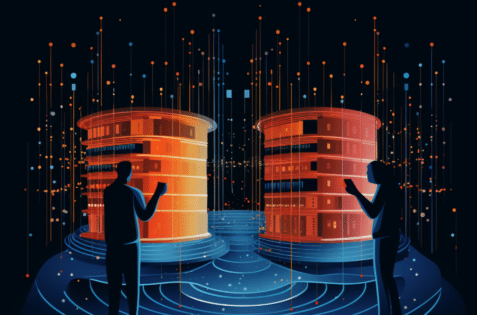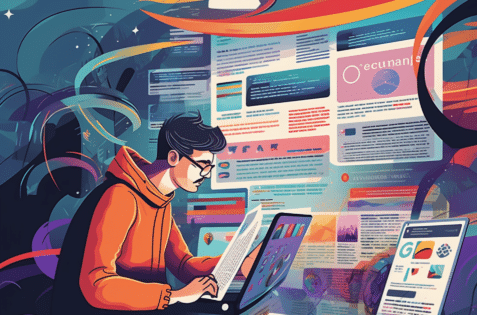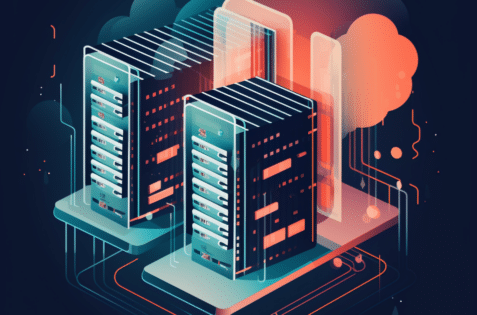How We Find Ourselves Migrating a Site That We Don’t Have Server Access To
 1. Client Doesn’t Have the Information
1. Client Doesn’t Have the Information
It’s hard to transfer a WordPress website without proper access information, right?
This often happens when an employee leaves the company and can’t be reached for a number of reasons. Maybe they set up the hosting account under their name or otherwise tied the hosting to their identity.
Another common reason for this is when a company uses a freelancer to set up their hosting and is no longer available or a company that has since gone out of business.
2. The Client Just Doesn’t Understand What We Are Asking For
It’s our job to be nerdy and talk about MySQL, phpMyAdmin, SFTP, SSH, etc., not theirs. Sometimes clients are simply unable to get this information and no control panel like cPanel exists or they don’t’ have access.
3. The Previous Host or Developer Will Not Give Us Access
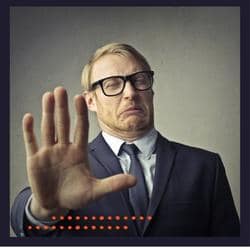 Now we are not here to screw over other developers. If access is being withheld because bills are due etc., we simply advise our clients to settle up.
Now we are not here to screw over other developers. If access is being withheld because bills are due etc., we simply advise our clients to settle up.
However, we have come across situations where relationships have turned toxic and the shop or person holding the “keys” is simply not being responsive or supportive in our client’s efforts to migrate the site elsewhere.
This is the most annoying reason of all and honestly, it is sadly the most common reason we end up having to migrate a WordPress site without FTP or MySQL access.
How Do I Copy a WordPress Website Without Access?
Get Access to the WordPress Dashboard.
At a bare minimum, we need administrator access to the WordPress backend. This is a requirement because we are going to use plugins to migrate the site.
Without file, database, and administrator access, migrating a site would be straight-up hacking and this article would be entitled “How to Copy a WordPress Site Without ANY Access”.
Yep, we are going to need admin access and we are going to need to install some plugins, so it has to be full administrator access.
Use Backup Plugins
 Backup plugins are a great way to get a copy of a full website (database and files). Many allow you to determine whether you would like to download the backup files immediately or transfer them to a cloud service like Dropbox.
Backup plugins are a great way to get a copy of a full website (database and files). Many allow you to determine whether you would like to download the backup files immediately or transfer them to a cloud service like Dropbox.
As with all good things, there are a few catches. The server must have enough resources to handle the backup. This is mostly a storage situation and depending on the size of the site and what else is on the hosting account, these backups can be large.
Some backup plugins allow you to set which files to not include in the backup and excluding certain things like other backups, log files, and zip files may help here.
The other catch I have run into is timeouts or missing server modules. If a backup initially fails, try again, and try again with a different setting such as turning compression on or off.
Here are a few backup plugins that I like to use. If one fails, another might work.
- UpdraftPlus
- Duplicator Plugin
- VaultPress (Jetpack Backup)
- BackWPup (one of my favorites over the years)
BackWPup
Out of all of these, my favorite is BackWPup
This is the go-to because it is free and a great backup tool. You can easily back up both files and databases to a local directory for download, to Amazon S3, Rackspace Cloud, DropBox, and many other storage solutions.
The result will be a standard zip file of all site files and a SQL database that can be used to reinstate the site on a new server. Most typical WordPress hosting environments will support this plugin without issue.
Duplicator
This is an old favorite but I find it seems to have more conflicts than BackWPup. The nice part about this one is that if it successfully runs then you can simply upload the Duplicator package onto the new host and run the Duplicator installer.
This installer file can make life a little easier on the new host. If the installer fails then the backup files are included in the duplicator package and you can install the files and MySQL database manually.
Use a Migration Plugin
 In the last 2 to 3 years this has become my go-to method for migrating a site to a new hosting environment when we don’t have FTP or MySQL access.
In the last 2 to 3 years this has become my go-to method for migrating a site to a new hosting environment when we don’t have FTP or MySQL access.
This requires getting the new web host setup and a brand-new instance of WordPress installed.
Once you have administrator access to both sites you typically install a migration plugin on both sites and go through a setup process whereby you will give all the information on the site to be transferred, what you want to transfer, and then hit go.
The beauty with these WordPress plugins is that they typically take care of the serialized search and replace where needed.
There are many solutions out there and many hosts offer their own solutions and plugins. However, the two below are the ones I see and use the most often.
WP Migrate
Note: In June 2022 it was announced that WP Engine acquired the Delicious Brains plugins which includes WP Migrate. I’m never happy to see the big boys in the industry swallow up such tools as I fear for their future maintenance. Anyway, as of the time of this writing WP Migrate is still a viable tool but we’ll need to keep an eye on it.
My absolute favorite is WP Migrate by Delicious Brains (gotta love the name). This is a premium plugin though there is a lite version available as well I don’t think it does everything you need to migrate the entire site.
WP Migrate allows you to connect two WordPress instances and migrate themes, plugins, media, and the database. When it works, it is magic.
Again, there are some catches here. Depending on the size of the site that you are migrating, it may take some time. I have seen the system timeout only to have to start again but then have it be successful.
I have to also admit to once crashing a server with this method. I’m not sure what kind of resources were available on the migrated site’s server but on a low resource server, it seems possible to crash the site.
In this instance, we were finally able to get the current host to restart the server and I adjusted some of the settings.
WP Migrate allows you to change the server connection settings so you can find the right balance of data transfer sizes and pauses between each environment.
I have even used this plugin to migrate a multisite network, though that gets a little hairy, especially with extra-large setups. On smaller sites it’s almost as easy as install and activate, setup, migrate.
All in One WP Migration
All in One WP Migration is another very popular one and one I often see already installed on sites that I take over.
With over 4 million installations and great reviews on WordPress.org, I do not doubt that this is a great plugin and works well for migrating WordPress websites without needing access to FTP and MySQL.
However, I currently maintain a license for WP Migrate and use it daily for copying databases between development, staging, and production environments. As my favorite go-to, I can’t say I have much experience with this second recommendation, but it is certainly worthy of looking into if you are caught trying to migrate a site without proper server access.